Welcome to the Good Shepherd Library!
Where is the Good Shepherd Library? The library in the narthex at Door A by the parish office. Enter through the door to the right of the votive candles.
When will the library be open? Tuesdays 7:30am-3:00pm, Thursdays 7:30am-9:00pm and Sundays 8:30am-11:30am. Subject to change.
How do I check out materials? Check out using the self-serve iPad kiosk in the library. Please verify that you are in the library system and that your information is correct before attempting to use the kiosk. Either email the librarian at library@thegoodshep.org, or drop off a paper with your name, email address and phone # at the office. Detailed directions for checking out will be posted near the kiosk, but you simply scan the QR code on the back of each item then enter your email address or scan your library card if you requested one. If you haven’t verified your information yet, there will be paper forms in the library you can use to check out and also verify your information or request a card.
What if I want an (optional) physical library card? Email library@thegoodshep.org, with your name, email address and phone number, or drop that information off at the office. Cards can be picked up in the office the following week.
Can I get library accounts for my children? Absolutely! Email library@thegoodshep.org and the librarian will explain your options.
How do I know what materials are available and where to find them in the library? All of the materials have been catalogued electronically, labeled with a QR code for checkout, and are arranged in classic Dewey Decimal order. You can browse or search the catalog from a dedicated kiosk in the library, or from your computer or mobile device at home. To search or browse from home, go to www.libib.com/u/goodshep/ or scan this QR code. See the reverse side of this handout for search tips.
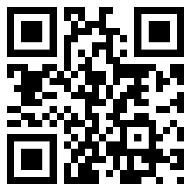
Where do I return materials? There is a shelf on the small black bookcase in the library for returns.
Are you accepting donations? Yes. There is a shelf on the black bookcase for donations. Materials are added to the collection at the librarian’s discretion. A good home will be found for materials not added.
What if I find damage in a book or on other material? Please DO NOT attempt to repair it yourself. Scotch tape and Elmer’s glue are well-meaning, but they do more damage than good. The librarian has appropriate repair supplies and will take care of it. Just tuck a note in the book or attach a post-it note to the item, describing where the damage is.
What is the loan period and are there overdue fines? Items are checked out for 2 weeks. There are no overdue fines. Automated reminders will be emailed 2 days before the due date, 1 week after the due date, and 2 weeks after. Those emails will come from no-reply@libib.com, an unmonitored email address. Direct any questions or concerns to library@thegoodshep.org
How can I see my account information, like what books I have out and when they are due? From the online catalog website above, click on Patron Login in the upper right corner, and request a password. You will be sent a random password. Log in using that password, then change the password to something you’ll remember. You can then log in to monitor your account, update your contact information if it changes, place holds, etc.
Tips for Searching the Good Shepherd Library Catalog
How do I find a particular book or other item? Just type whatever information you know (title, author, etc.) in the search box at the top of the screen. Look in the description of the item for the call # and then follow the labels on the shelves to find the item. To see a more complete description of an item, click on either the title or the picture of the cover.
How do I know if an item is available at the moment? Look just below the call #, to see the number of copies, if they are out, or if there are holds on them.
How can I place a hold on an item that is checked out? Either email the librarian, or if you have setup a password you can log in and place the hold yourself. When the item becomes available, you will receive an automated email from no-reply@libib.com, an unmonitored email address. The librarian will put the item, with your name on it, on the Holds shelf on the black bookcase. You will need to check it out when you come to pick it up.
My search words were too general and I got too many results. How can I narrow it down? If a title has common words, you can put the exact words in quotations and you should then only get any item with those words in that exact order.
How can I sort my search results? To the left of the search box is a drop-down list. Use it to sort by title, creator (author), date added, date published, or call #. The arrow to the right of the drop list lets you reverse the sort order.
I only want to see results for children’s books, or just family videos, etc. How do I do that? By default the system looks at everything in the library. All materials have been associated with smaller Collections – Books for Adults, Books for Children, Books for Teens, Family Videos, Videos – Adult Education, Music Videos, and Audiobooks. To search in just one of these collections, click anywhere in the search box, then toggle off the Search All Collections button. On the left side of the screen you’ll see a list of the Collections. Click on the one you wish to specify, and then search as usual. On mobile devices, in landscape mode, Collections will be at the top of your screen. In portrait mode, it will be at the bottom. To browse one of the Collections, just click on the one you want to search, on the list of Collections.
Are there subject headings, or tags, or something like that? Yes. You can see a list of items with certain tags by clicking on the green button to the right of the search order drop list to access the list of Filters. That information was entered manually for each book and so is not all inclusive. Some books that should probably have a particular filter associated with it may have been missed, but you’ll probably find more books by looking on the shelf near the ones that are on the list. Note that choosing more than one filter will limit your results to those items that have ALL of those filters associated with it, not just any one of them. It’s usually best to search one filter at a time.
Help! I can’t get rid of the filter or a search term that I just used. That’s a quirk of the system. It drove the librarian nuts initially too. Just click on the Good Shepherd logo in the upper left to completely clear all of the previous search parameters and start fresh.
Please email the librarian at library@thegoodshep.org with any other questions or concerns.
